Languages/Python
[django] 파이썬 애니웨어에 웹서버 업로드하기
MOONCO
2021. 4. 7. 22:48
1. github에 웹서버 업로드
git init
git remote add origin <브랜치> <github주소>
git push -u origin <브랜치>
# -u : 기본 업로드 저장소 지정
2. 파이썬 애니웨어 가입
Host, run, and code Python in the cloud: PythonAnywhere
Batteries included With Python versions 2.7, 3.5, 3.6, 3.7 and 3.8, and all the goodies you normally find in a Python installation, PythonAnywhere is also preconfigured with loads of useful libraries, like NumPy, SciPy, Mechanize, BeautifulSoup, pycrypto,
www.pythonanywhere.com
3. 파이썬 애니웨어에 git clone
git init
git clone <github주소>
4. virtualenv로 가상환경 구성
pip install virtualenv
virtualenv --python=python3.6 myvenv
# myvenv 라는 이름의 python3.6 가상환경을 구성함
5. 가상환경 접속
source myvenv/bin/activate
# myvenv 폴더가 있는 위치에서 명령어 실행
6. django 설치
(myvenv) pip install django
7. 파이썬 애니웨어에서 웹앱 프로젝트 생성
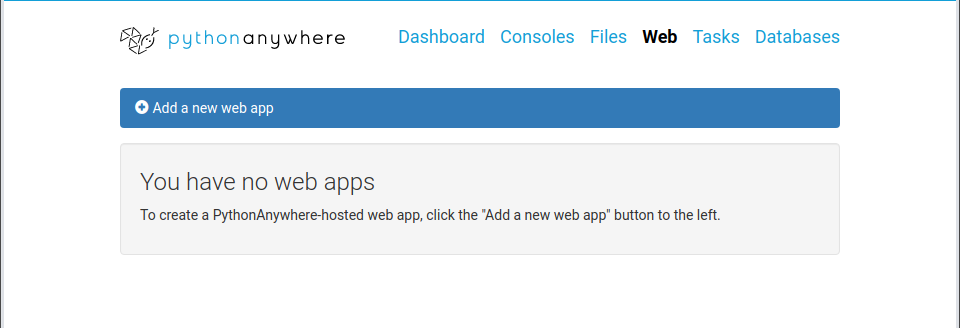

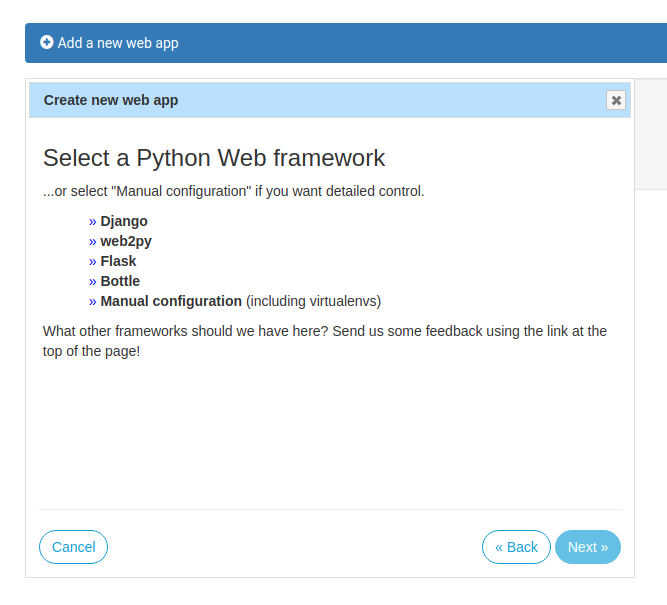
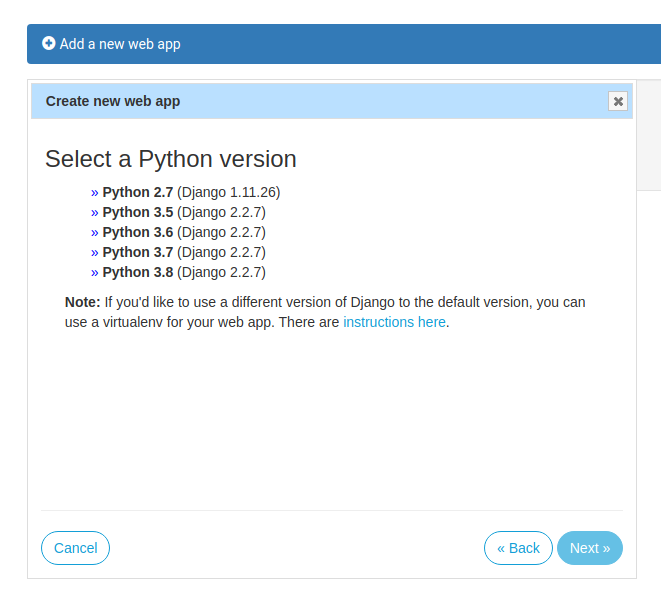
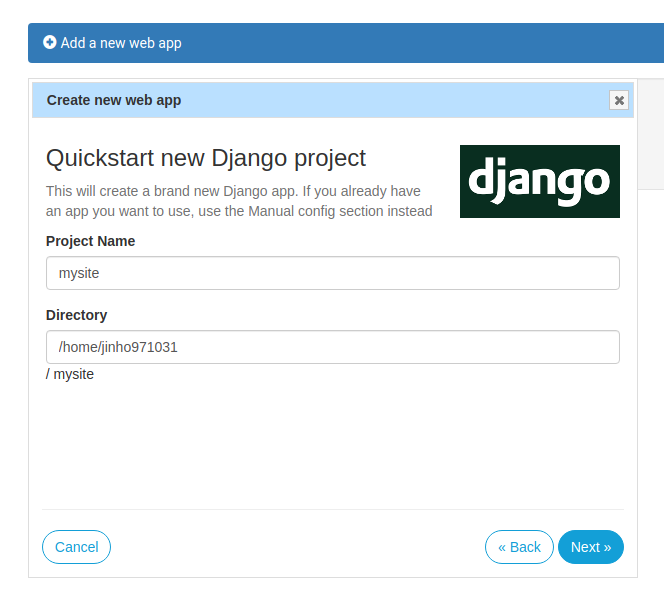

8. 가상환경 경로 설정
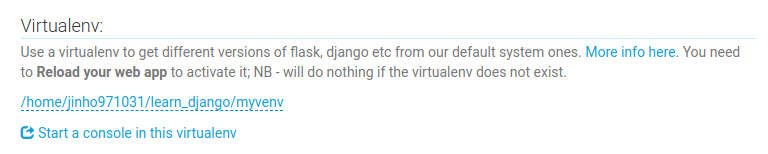
9. 코드 경로지정
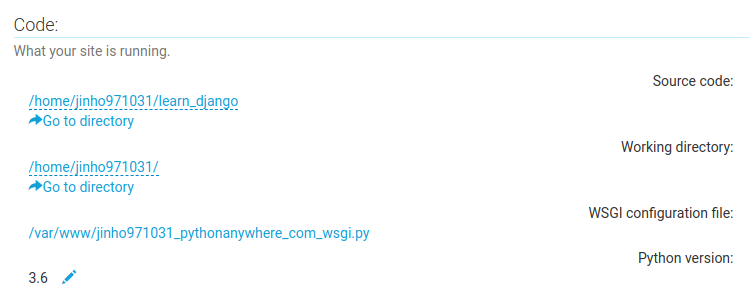
10. wsgi 설정하기 ( 위 사진에서 pythonanywhere_com_wsgi.py 클릭 )
import os
import sys
project_home = '/home/<파이썬애니웨어ID>/<프로젝트>'
if project_home not in sys.path:
sys.path.insert(0, project_home)
# set environment variable to tell django where your settings.py is
os.environ['DJANGO_SETTINGS_MODULE'] = '<프로젝트>.settings'
# serve django via WSGI
from django.core.wsgi import get_wsgi_application
from django.contrib.staticfiles.handlers import StaticFilesHandler
application = StaticFilesHandler(get_wsgi_application())
11. 서버 재실행
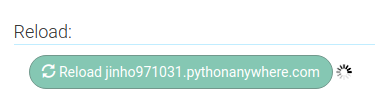
12. 서버 접속
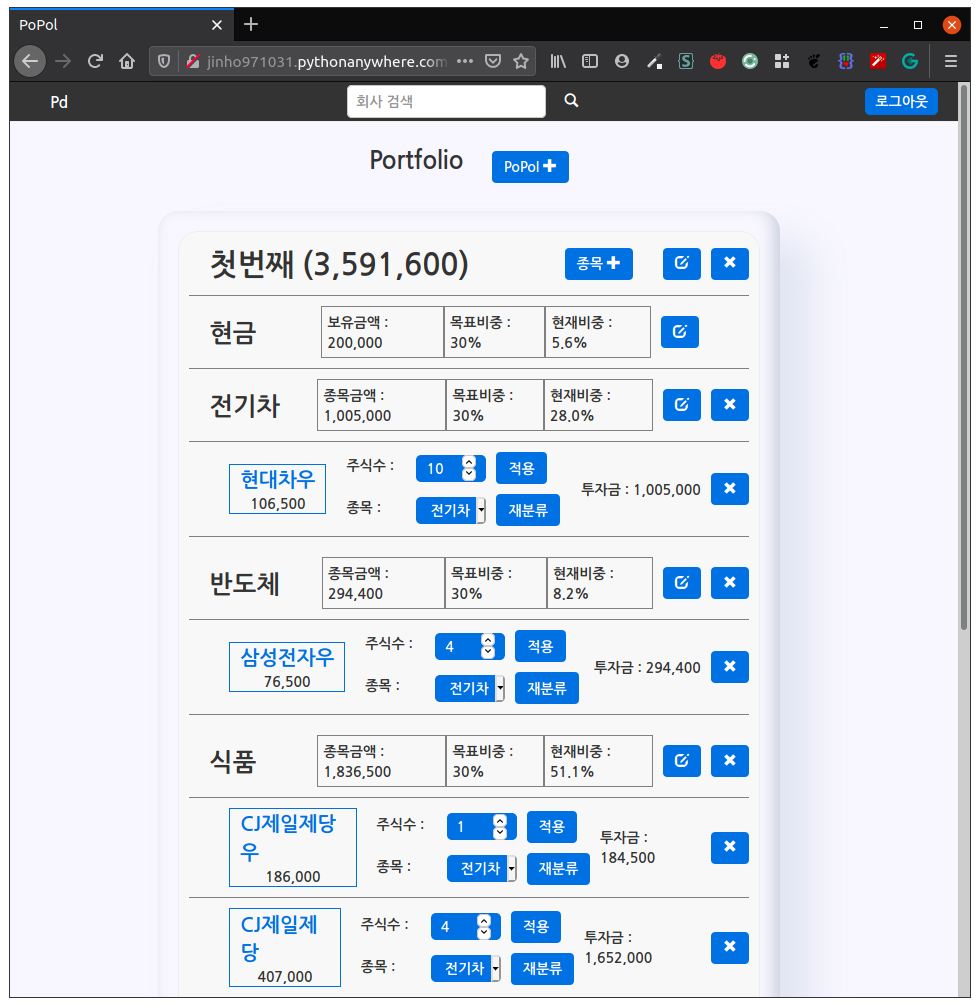
반응형